Step-by-Step Tutorials for All Devices
How to Set Up IPTV on Android
Our service works with various apps, and we recommend the following:
IPTV Smarters Pro App
Step 1: Launch the Google Play Store on your Android device.
Step 2: Search for IPTV Smarters Pro or Smarters Player Lite and install the app.

Step 3: Open IPTV Smarters Pro and select Login with Xtream Codes API.
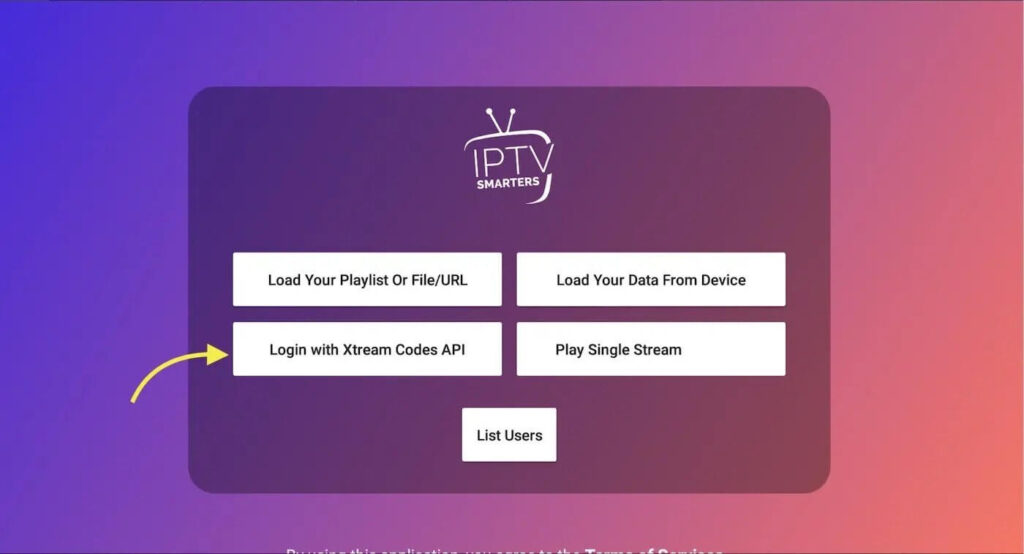
- In the first field, enter a name for your playlist (any name is fine).
- Input the username, password, and URL provided to you.
- Tap Add User.
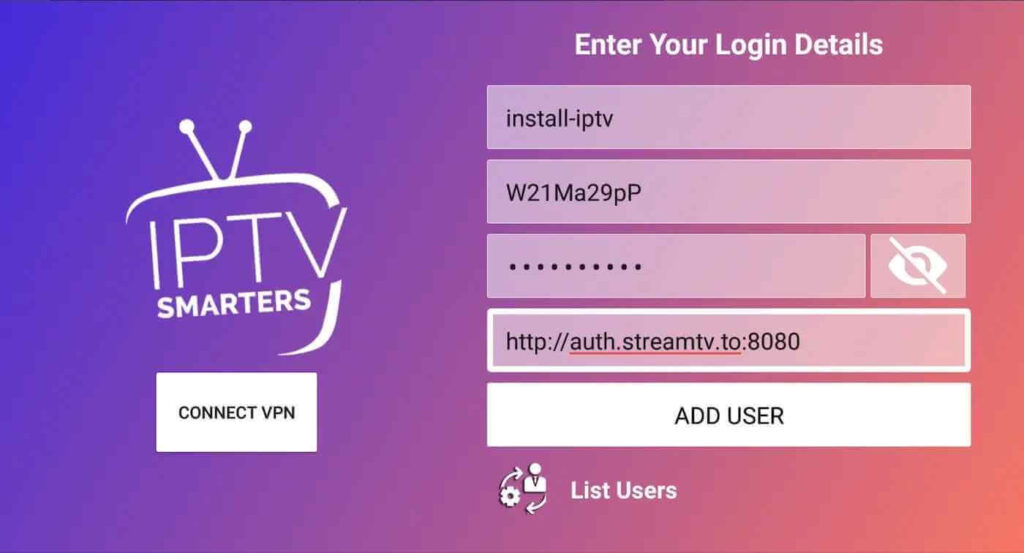
Step 5: The app will take about 10 seconds to download channels and VOD. Once complete, you’ll be logged in and directed to the main page.
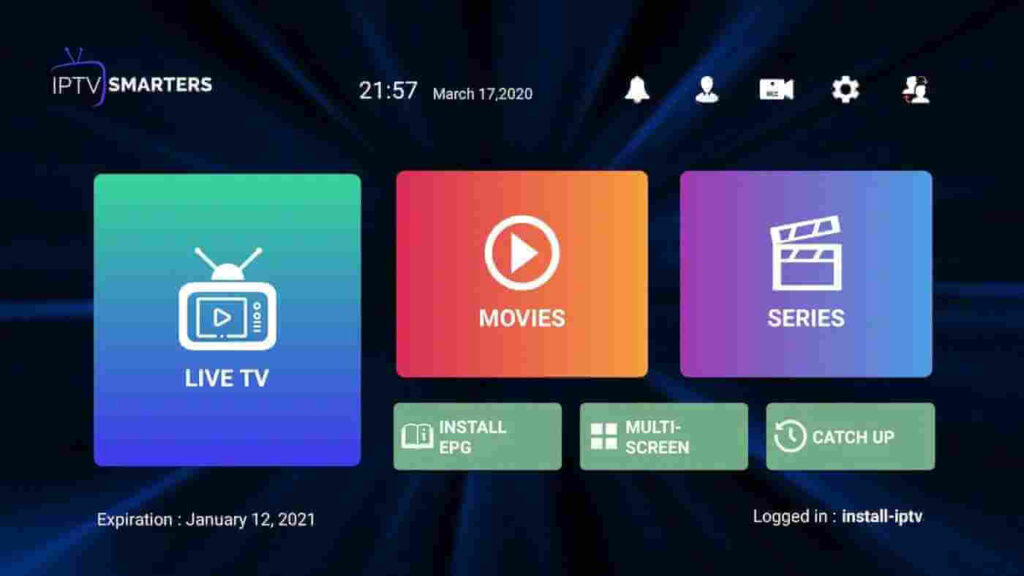
How to Install IPTV Smarters Pro on Fire TV Stick
From the Fire TV Stick home screen, hover over the Find option. Step 1: Install the Downloader app:- This app allows sideloading IPTV Smarters Pro since browser downloads are not permitted.
- Go to Find > Search on the home screen.
- Type “Downloader” and select it from the search results.
- Click the Downloader icon, then download and install the app
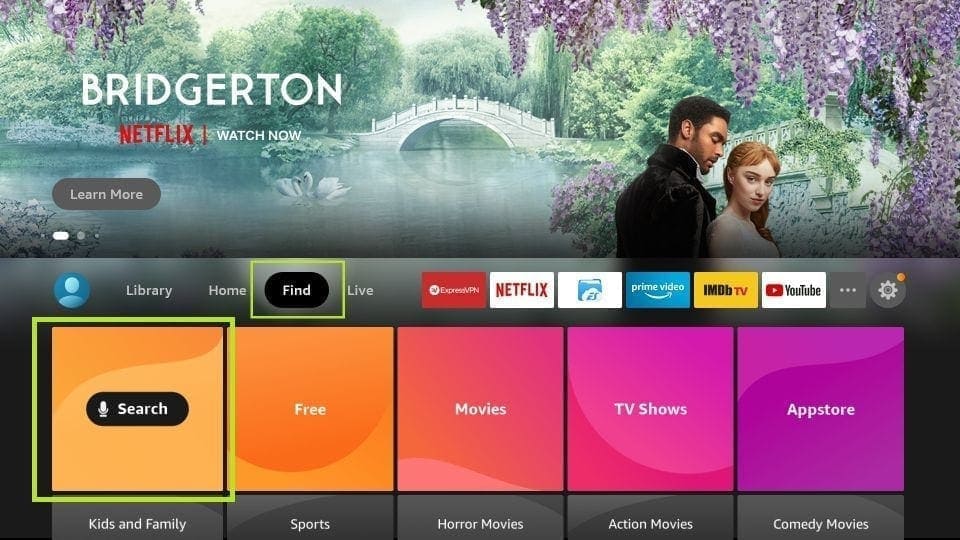
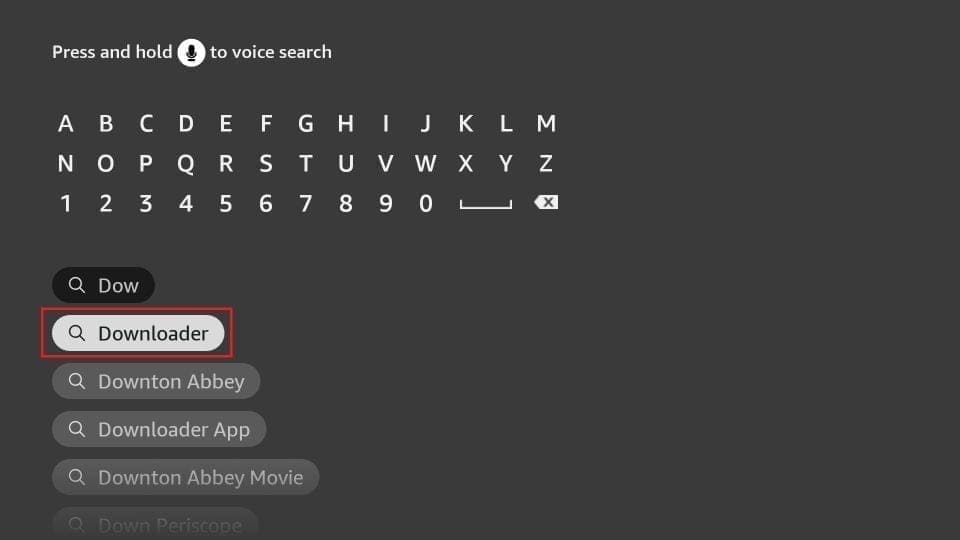
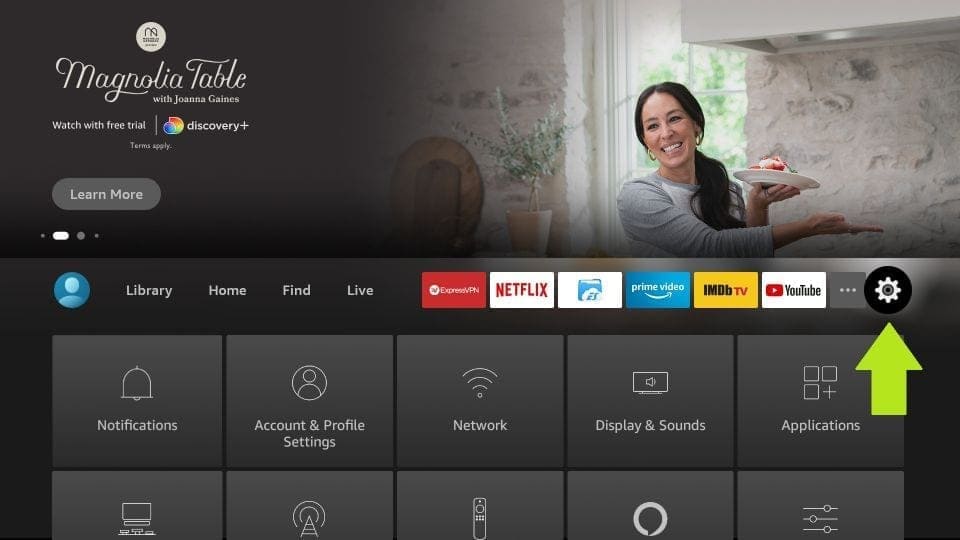
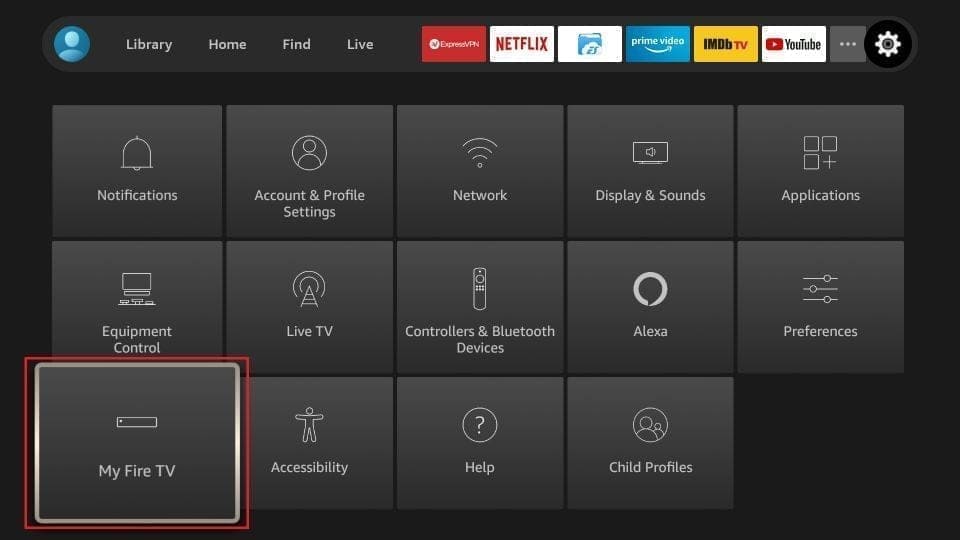

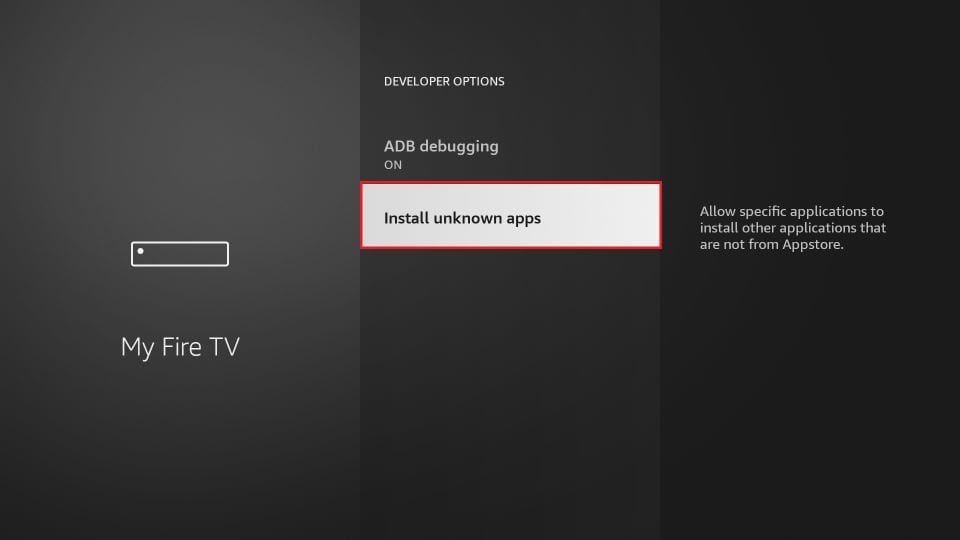
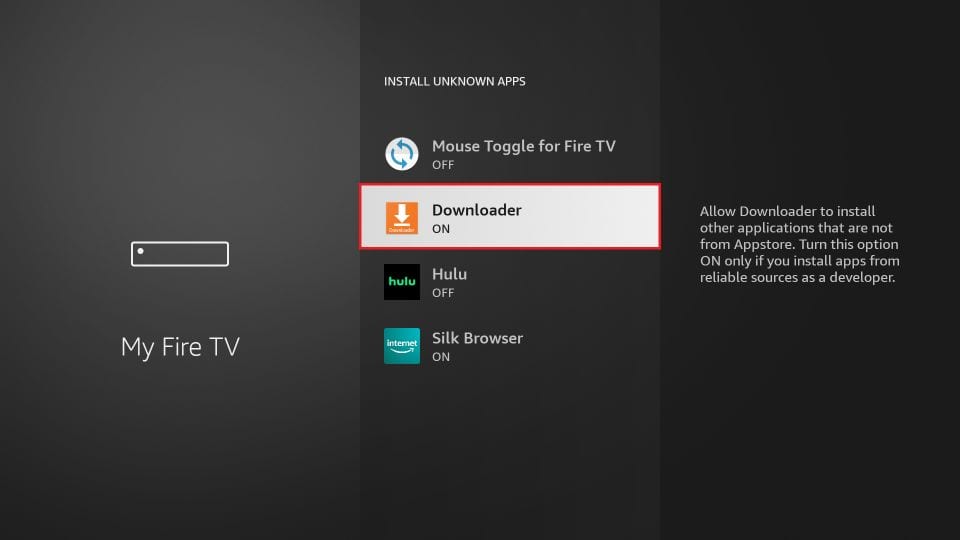
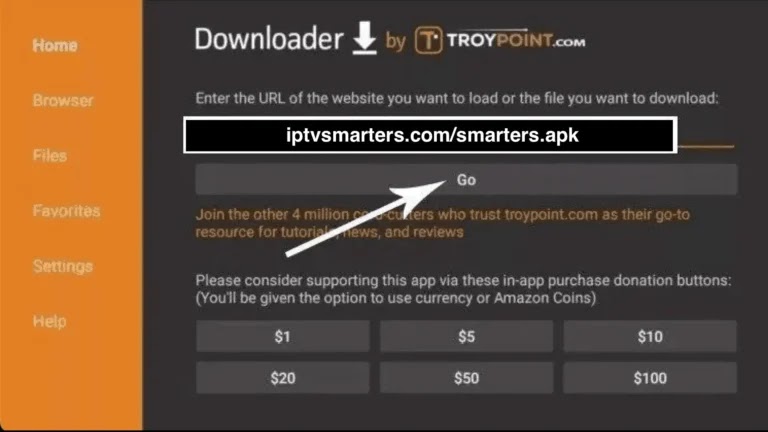

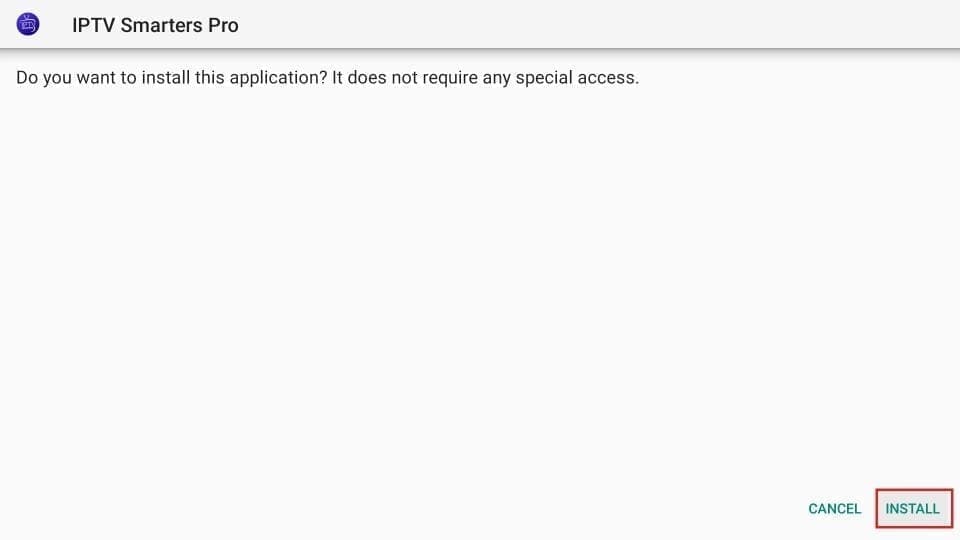
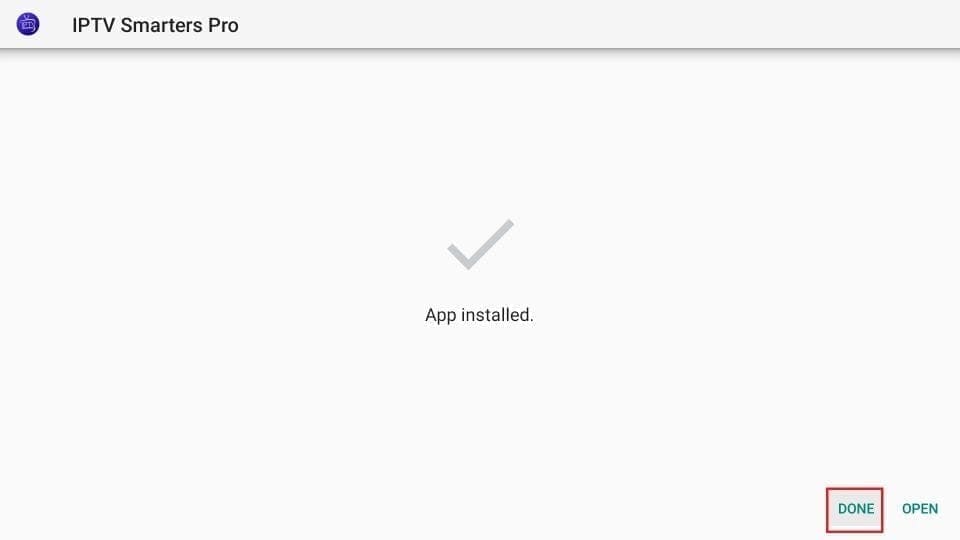
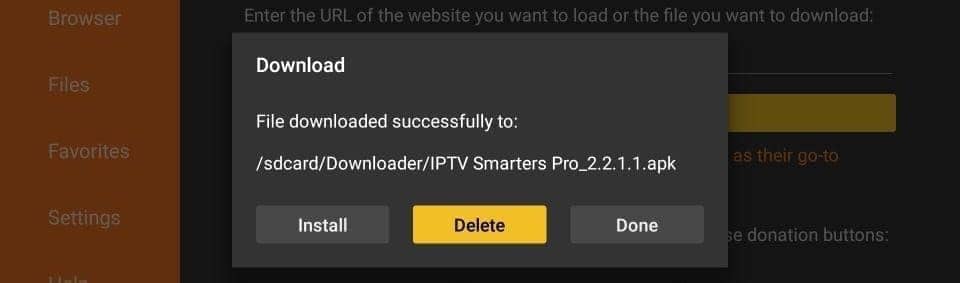
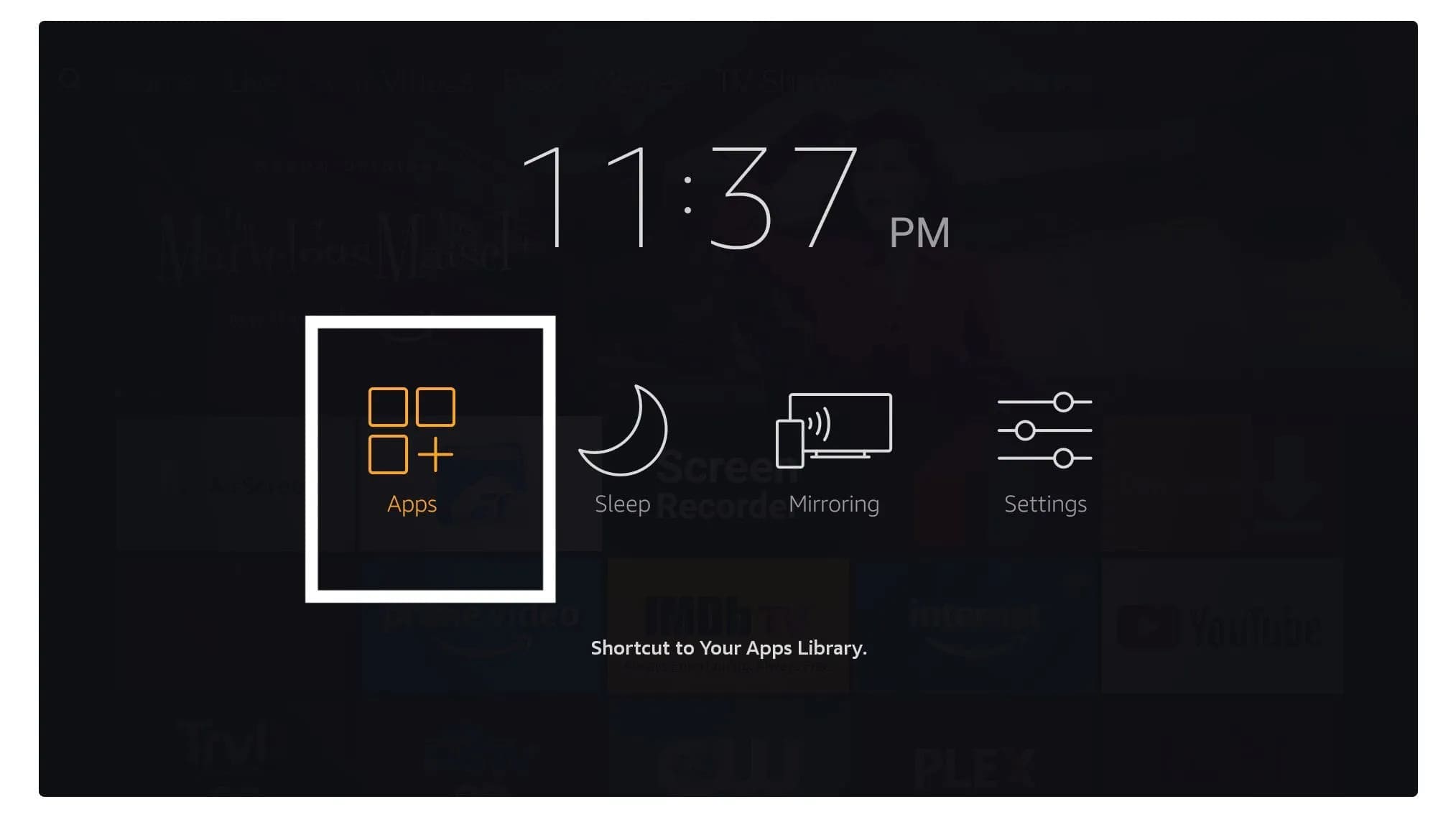
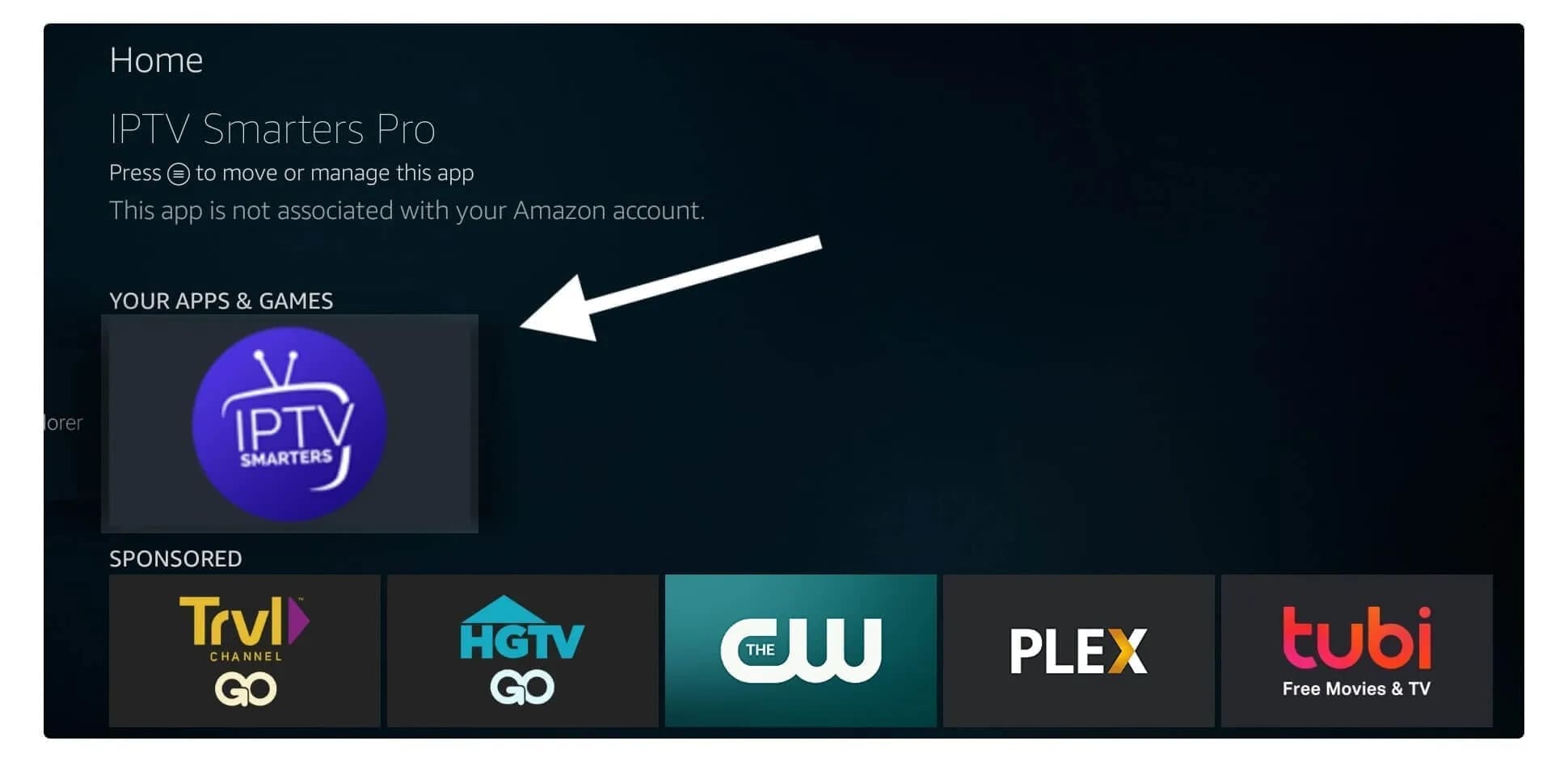
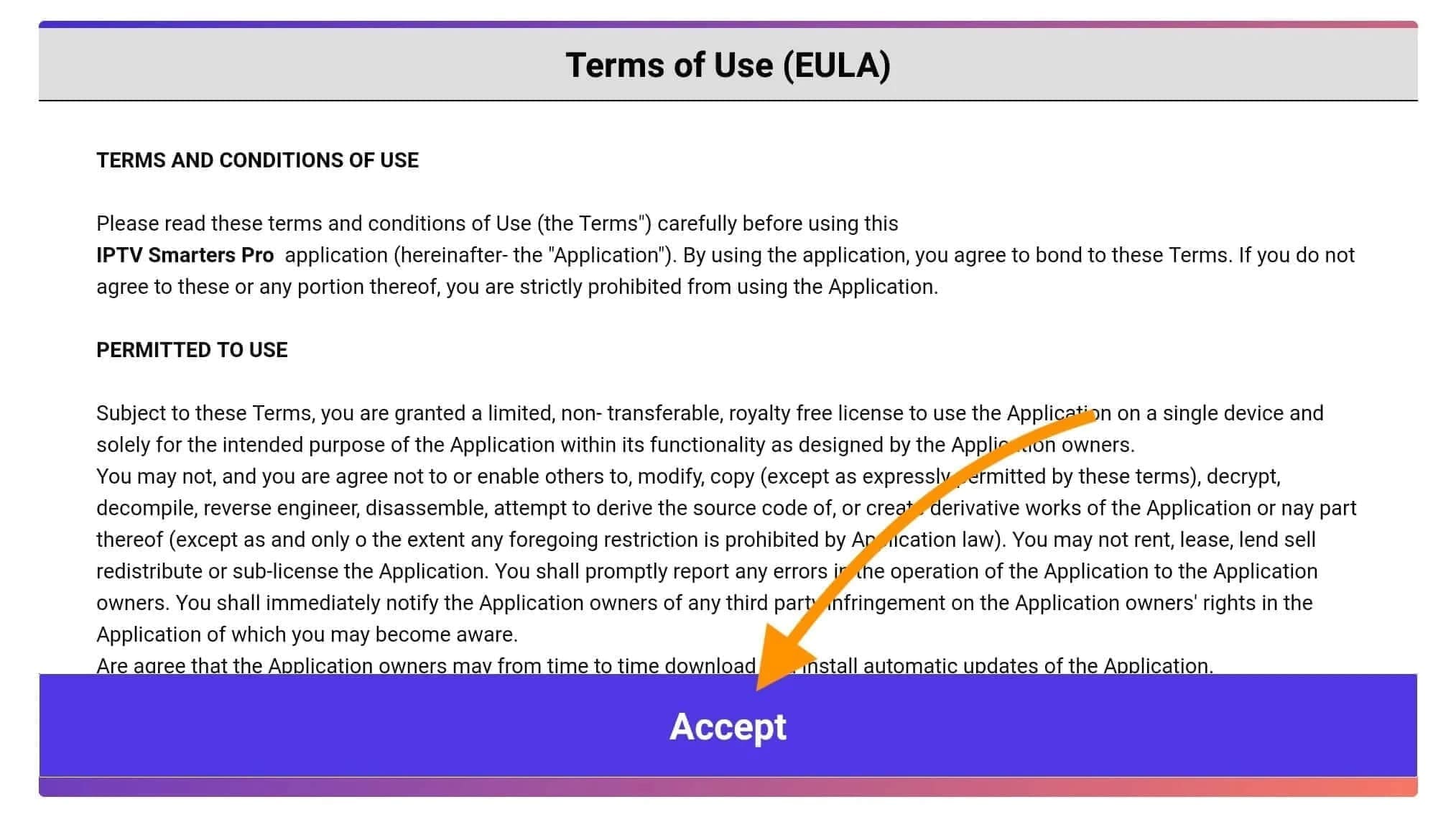
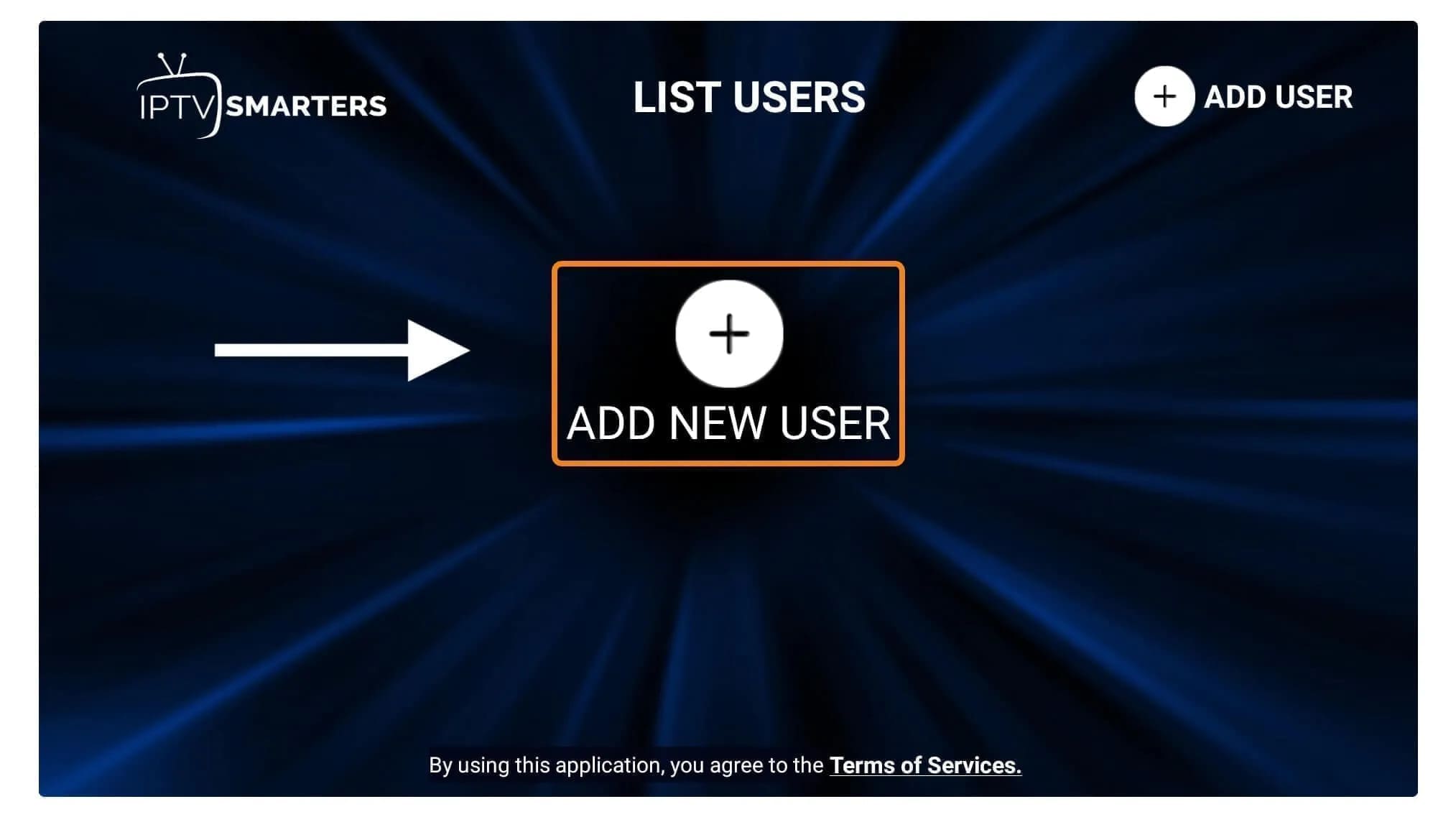
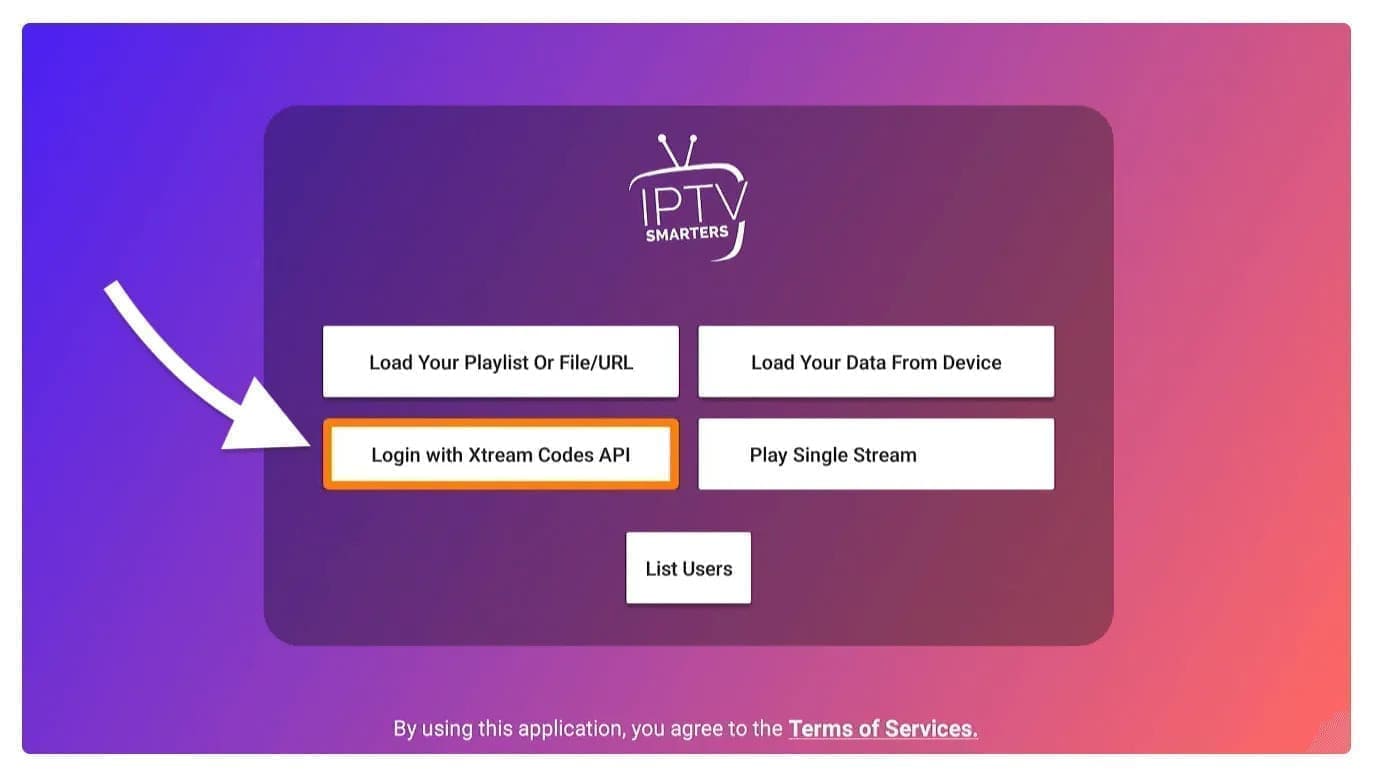
- Any Name: Type the name of your user.
- Username: Write the username provided by the seller.
- Password: It is also provided by the IPTV provider.
- URL: Just copy the portal URL from the provider and paste it here.
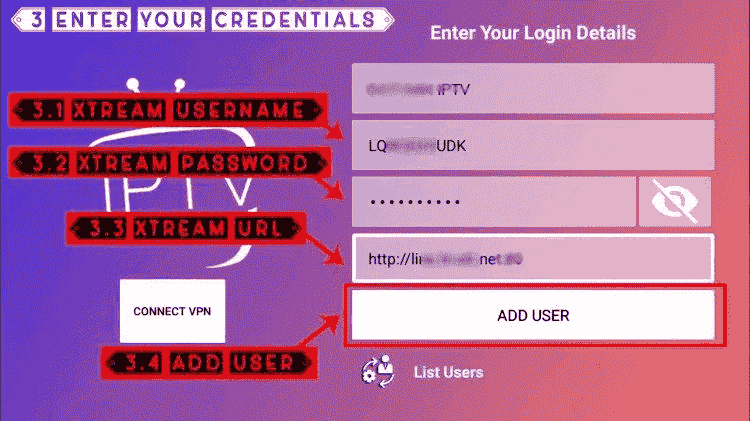
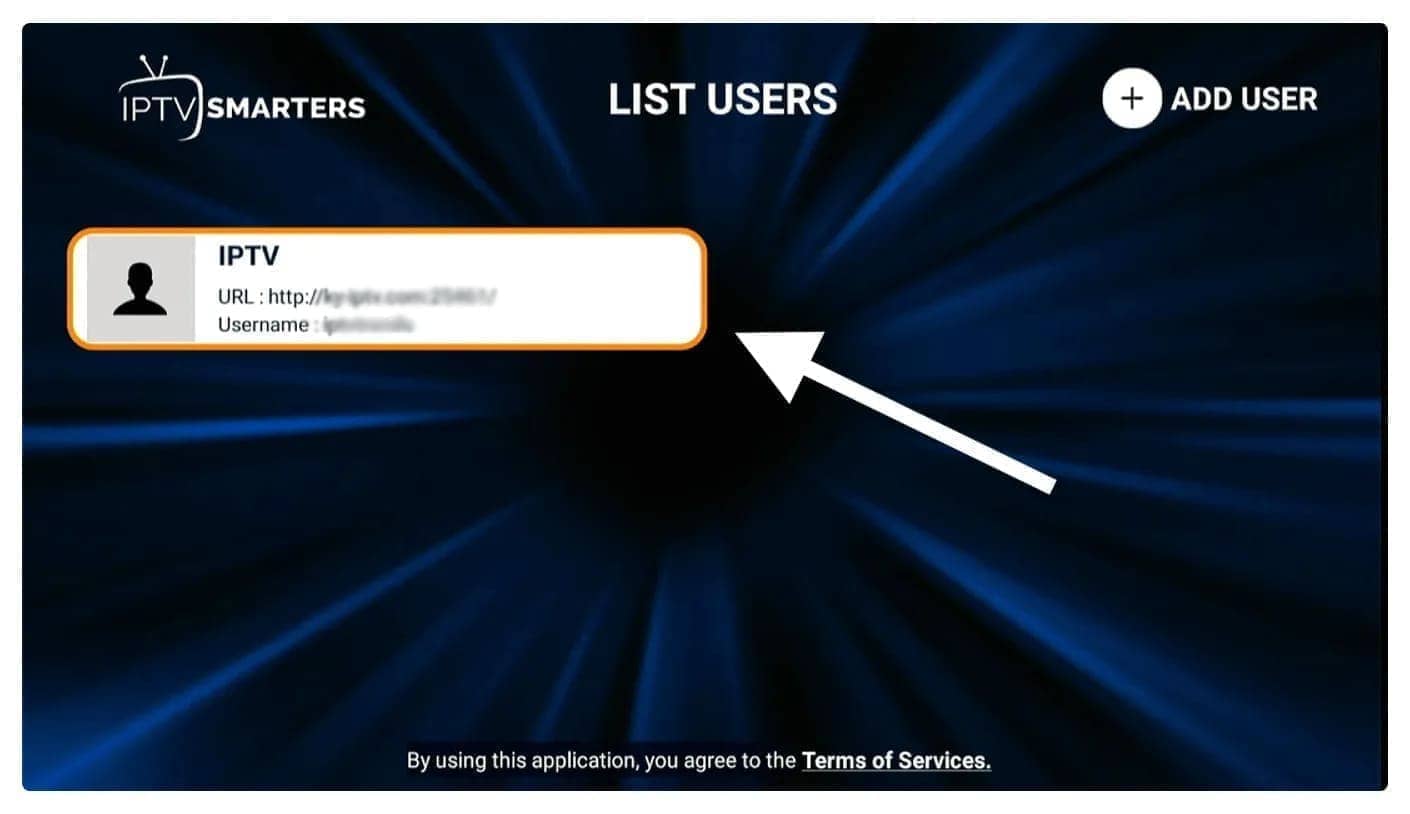
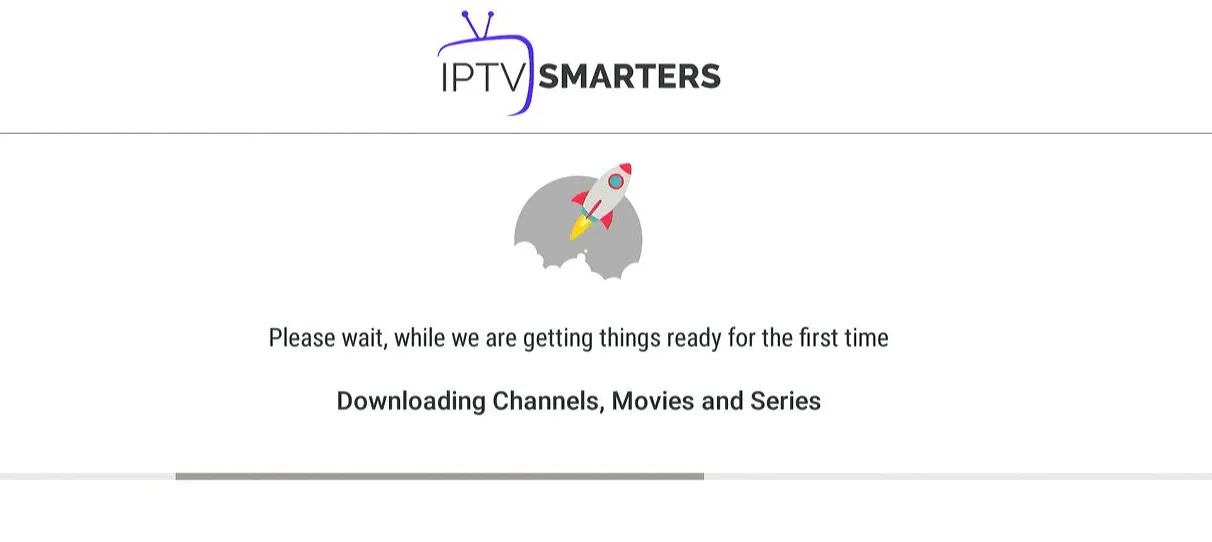
How to Set Up IPTV on Apple / iOS Using Smarters Player Lite
Step 1: Begin by downloading the Smarters Player Lite app from the App Store using this link:https://apps.apple.com/in/app/smarters-player-lite/id1628995509
Alternatively, search for “Smarters Player Lite” in the App Store and install it on your iOS device.
Step 2: Once the app is installed, open it and enter your login credentials.
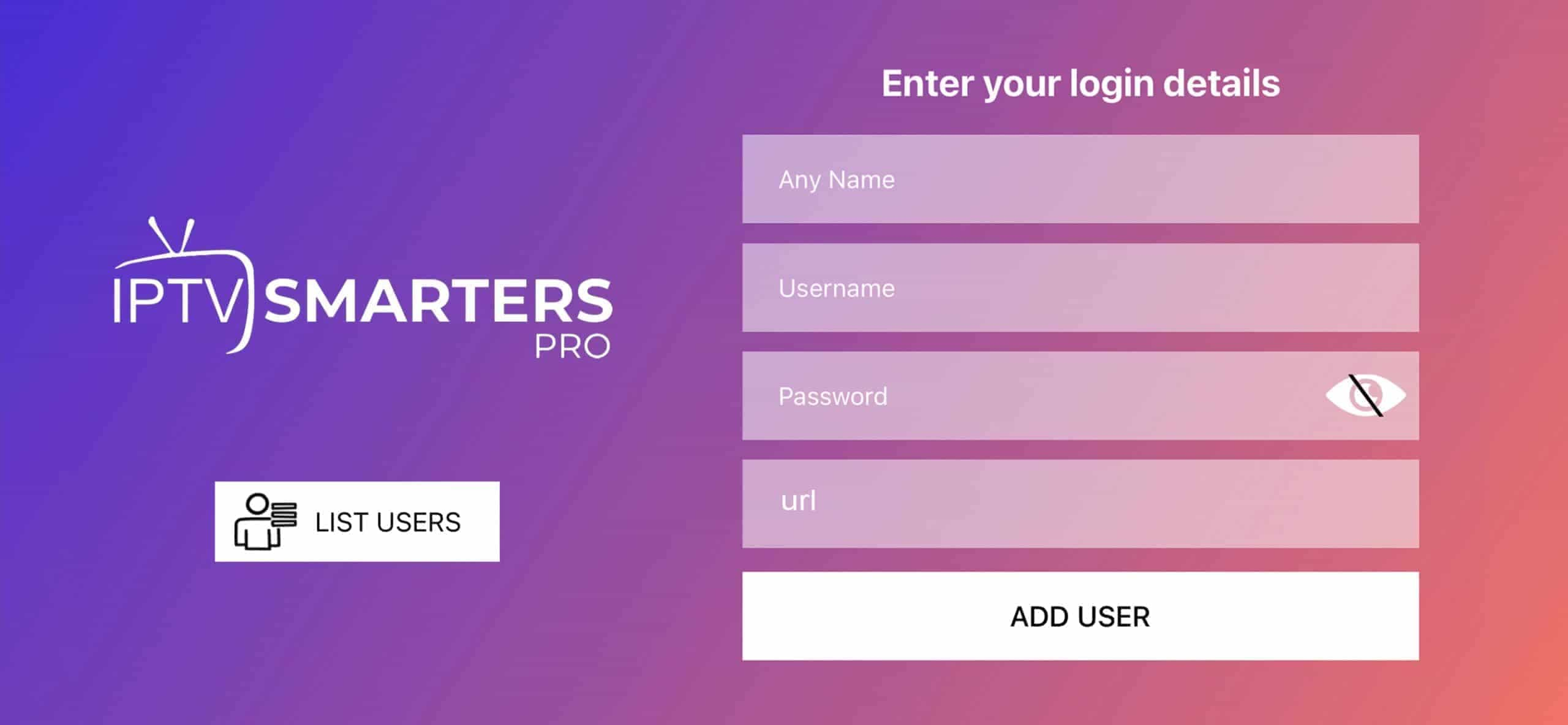
Step 3: Use the login details provided to you after subscribing. Then click on “ADD USER” to continue.
Step 4: Wait a few seconds for the app to process your details.
Step 5: Tap the “Live TV” icon (as shown by the red arrow in the image below).
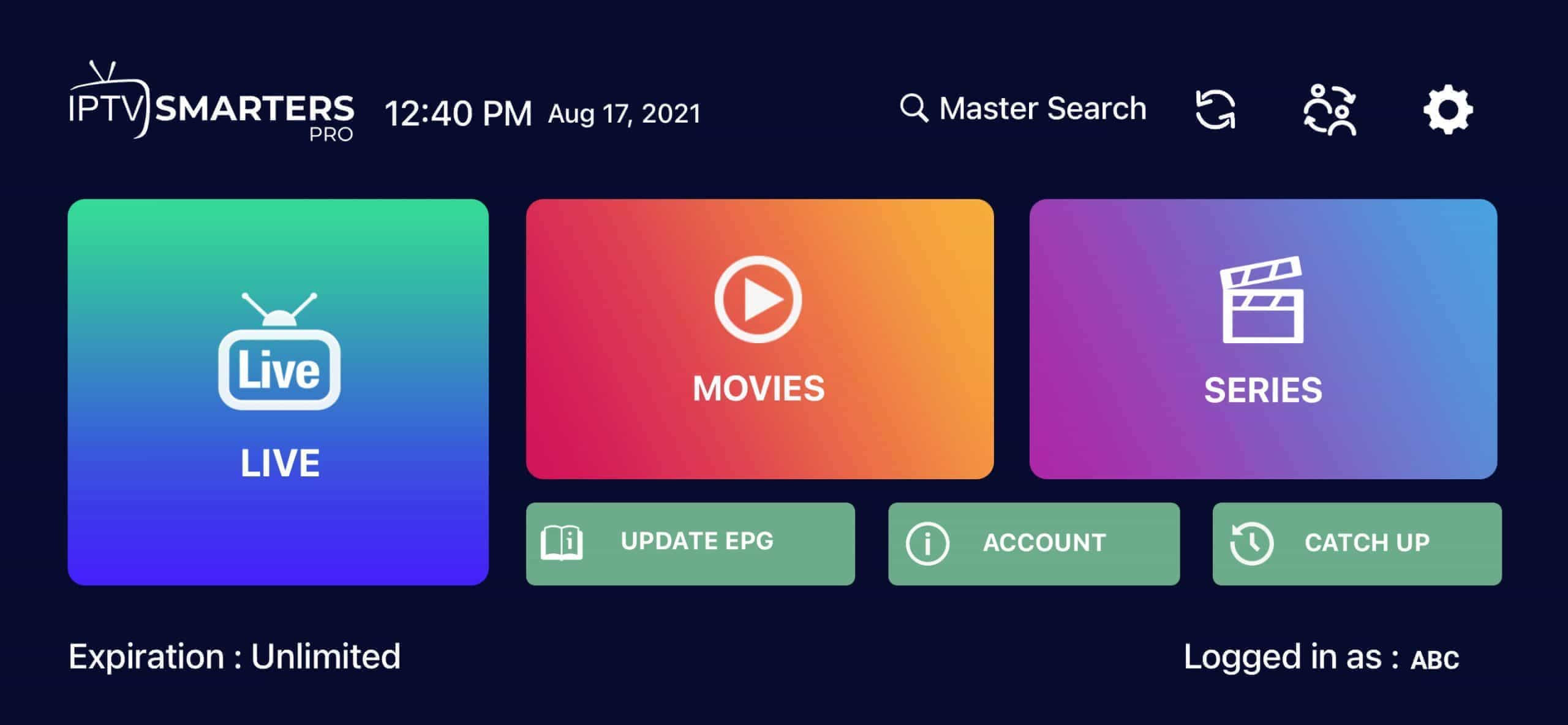
Step 6: Select the channel category you want to browse and continue.
Step 7: Tap a channel name to play it. Double tap the video screen to enter full-screen mode.
Step 8: To load EPG (TV Guide), simply click “Install EPG”. No EPG URL is needed.
Done!
Alternate App: GSE Smart IPTV
GSE Smart IPTV is available for iPhone, iPad, tvOS, and macOS. You can download it from the App Store:Download for iOS devices: apps.apple.com
Step 1: Open the app and go to XTREAM CODES API.
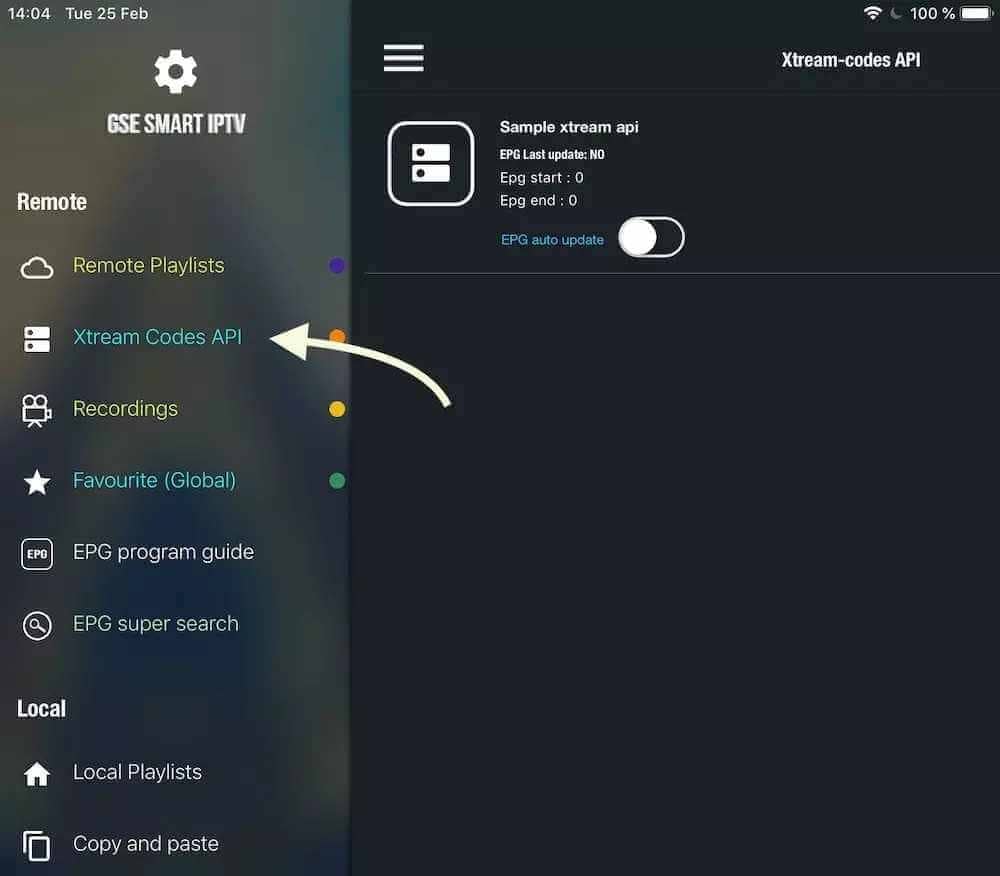
Step 2: Tap the “+” icon to add a new Xtream Codes playlist.
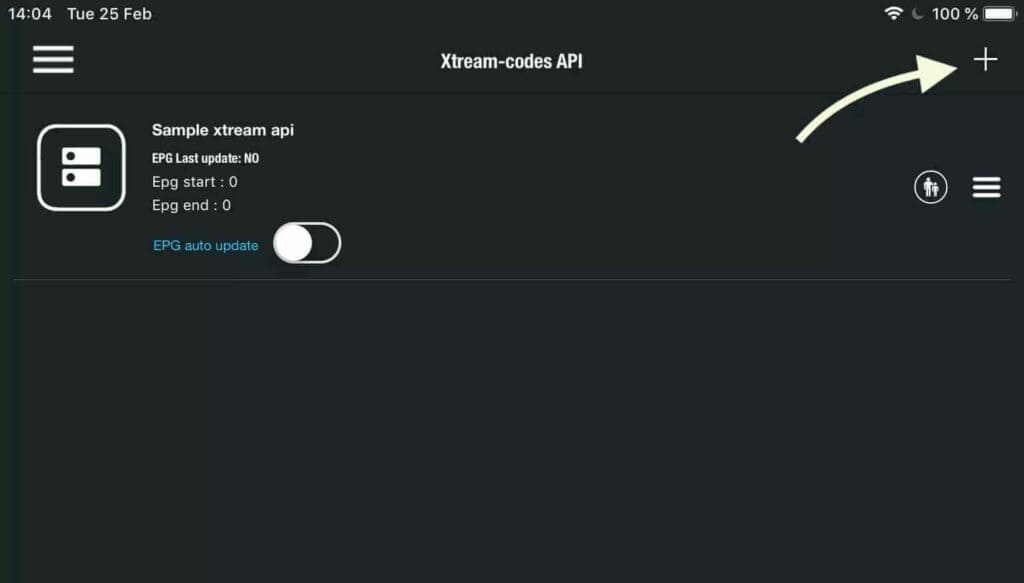
Step 3: Fill in the Xtream Codes API details:
- Name: Choose any name for the list.
- Username & Password: Use the credentials we provided.
- URL: Enter the server/portal URL given to you.
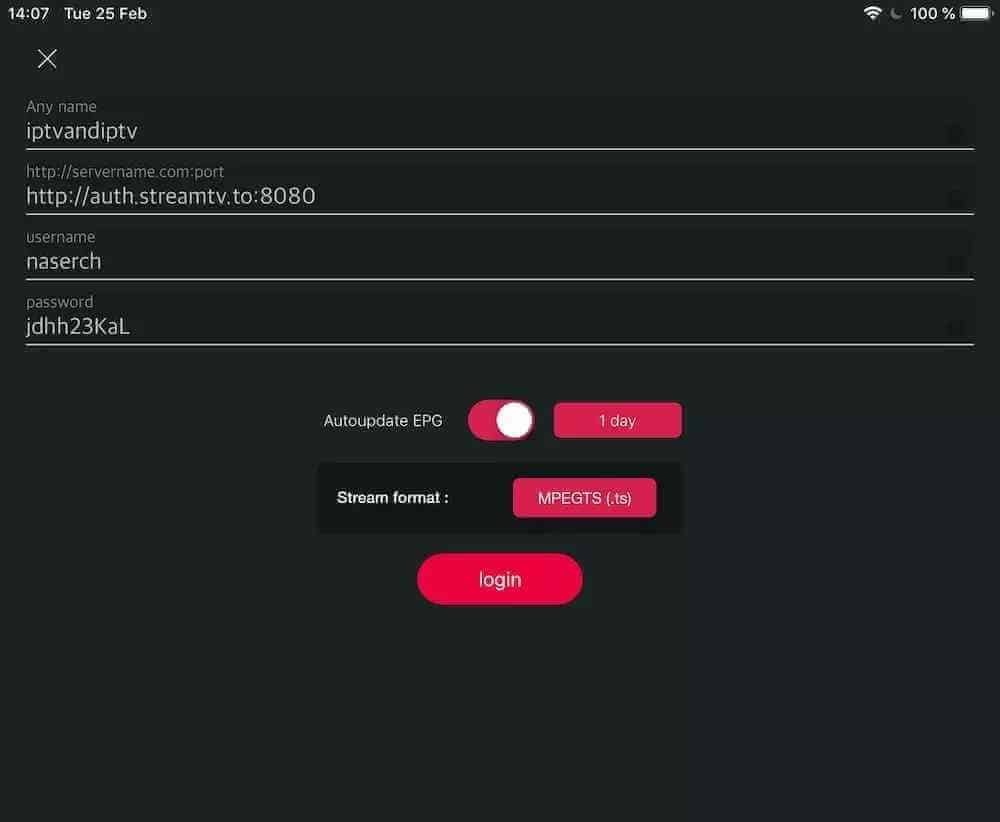
Step 4: Open the newly added list to start watching live TV and VOD content.
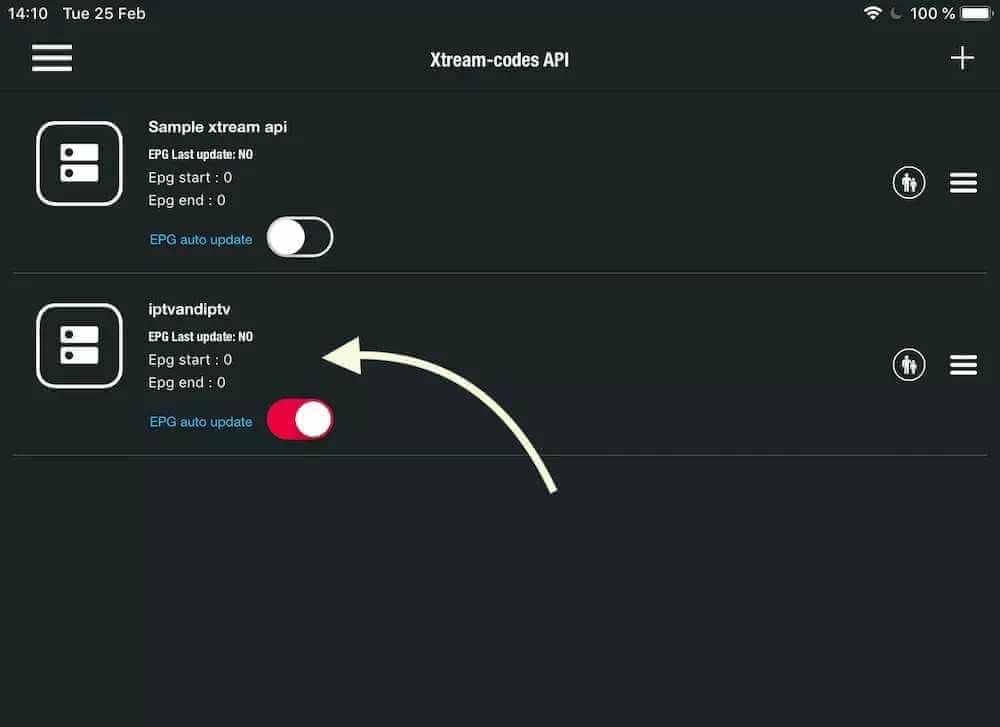
How to Install IPTV on SMART TV
1st Application: IPTV Smarters PRO
Step 1: Open the Google Play Store on your Smart TV.Step 2: Search for “IPTV Smarters PRO” or Smarters Player Lite, then install it.

Step 3: Open IPTV Smarters PRO and select “Login with Xtream Codes API”.
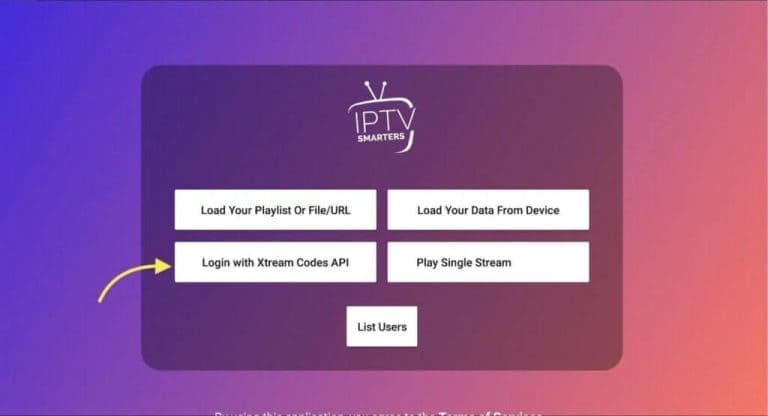
Step 4: Enter the Xtream connection details:
- Name: Choose any name for your list.
- Username & Password: Provided in your email.
- URL: Enter the server portal URL.
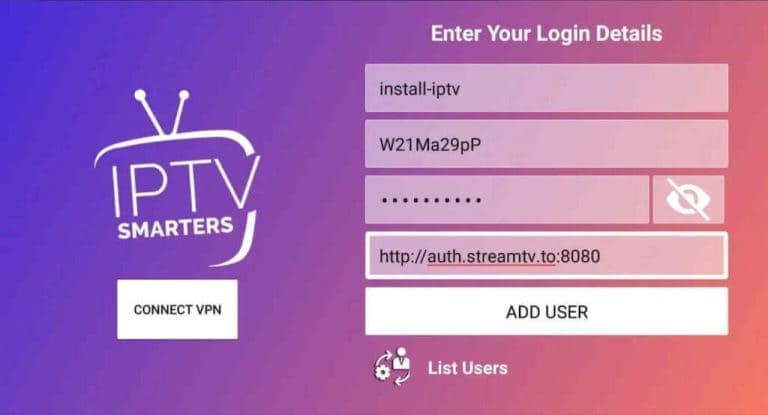
Step 5: The app will begin downloading your channels and VOD. After about 10 seconds, you’ll be logged in and see the home screen.
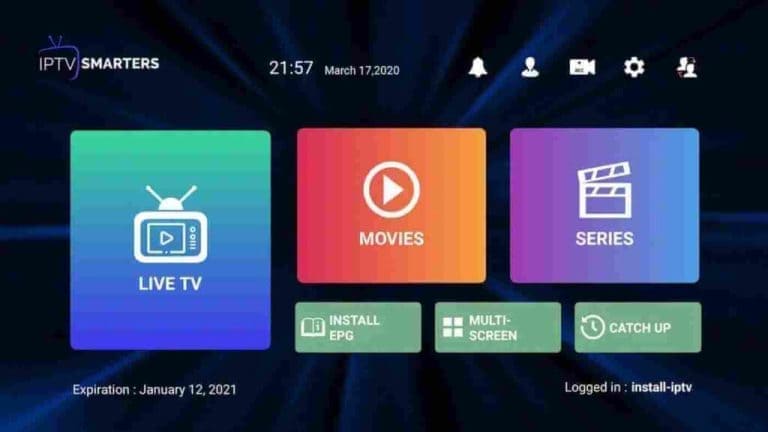
2nd Application: IBO Player
Step 1: On your Samsung or LG Smart TV, open the App Store and search for “IBO Player”.If you don’t see it on the main screen, try looking under All Apps or Updates. If it’s still missing, contact support.
Step 2: Launch the IBO Player app and write down the Device ID and Device Key shown on-screen.
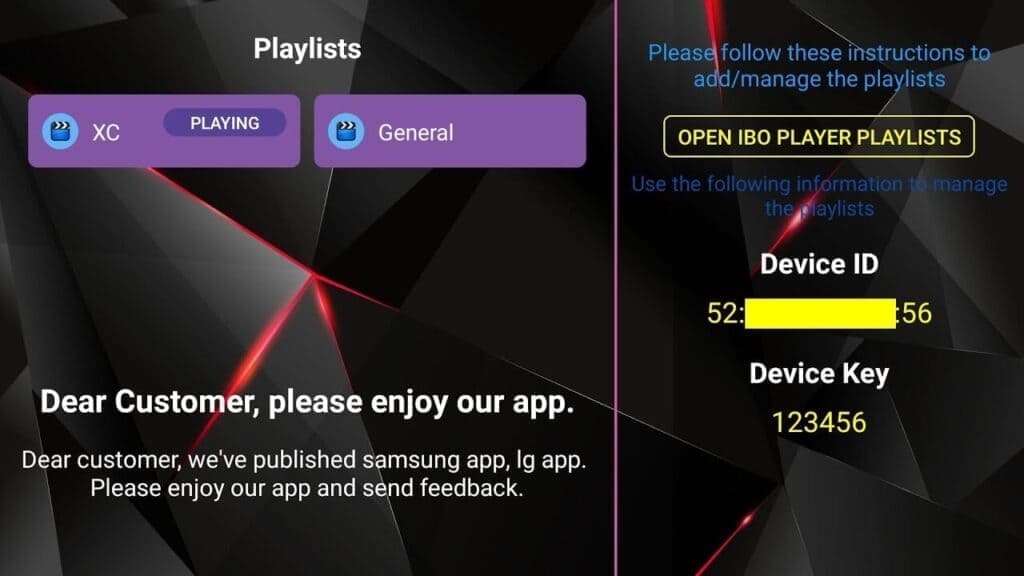
Step 3: Go to https://iboiptv.com/device/login and enter your Device ID and Key. Then click Login.
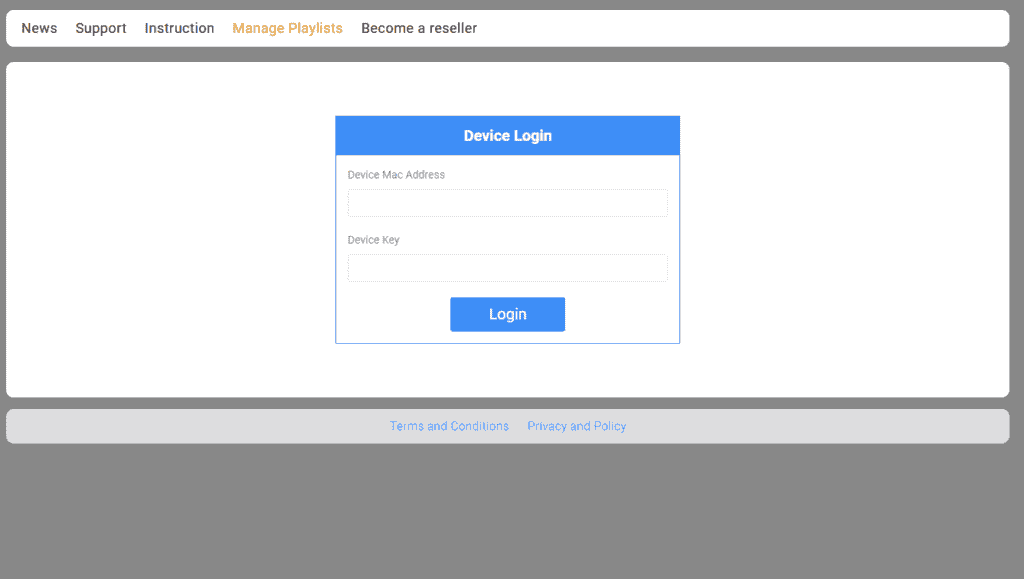
Step 4: Click Add XC Playlist and input your Xtream connection info (check your email for these):
- Username
- Password
- Host (server URL)
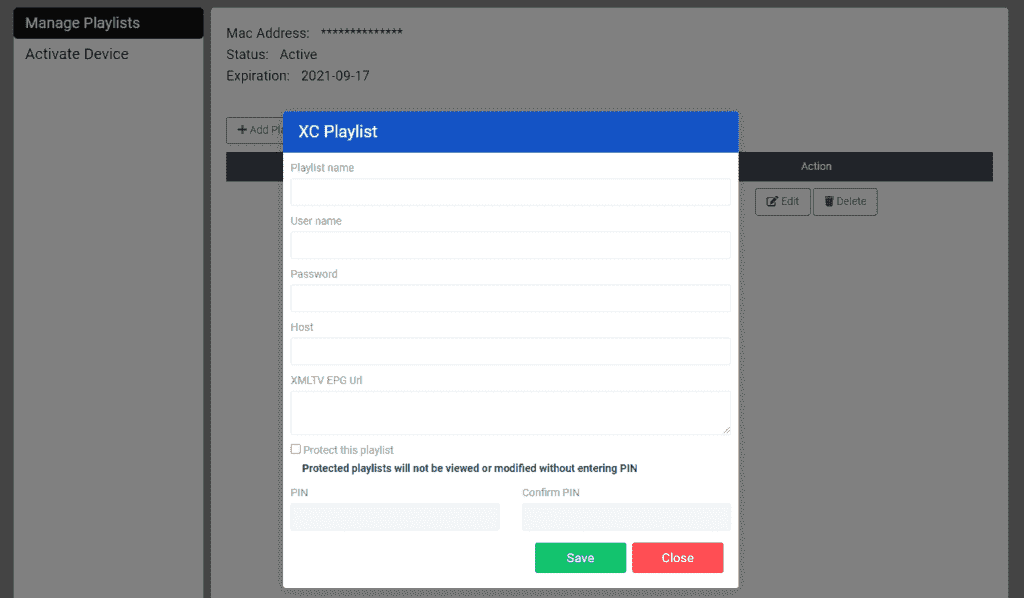
Step 5: Return to the IBO Player app and click Refresh to reload playlists. Your list should now appear and be ready to use.
How to Install IPTV Smarters Pro on Windows?
Step 1: Open a browser and type “IPTV Smarters Pro” into the search bar.Step 2: Go to the official website: https://www.iptvsmarters.com
Step 3: Click on the “Downloads” section in the website menu.
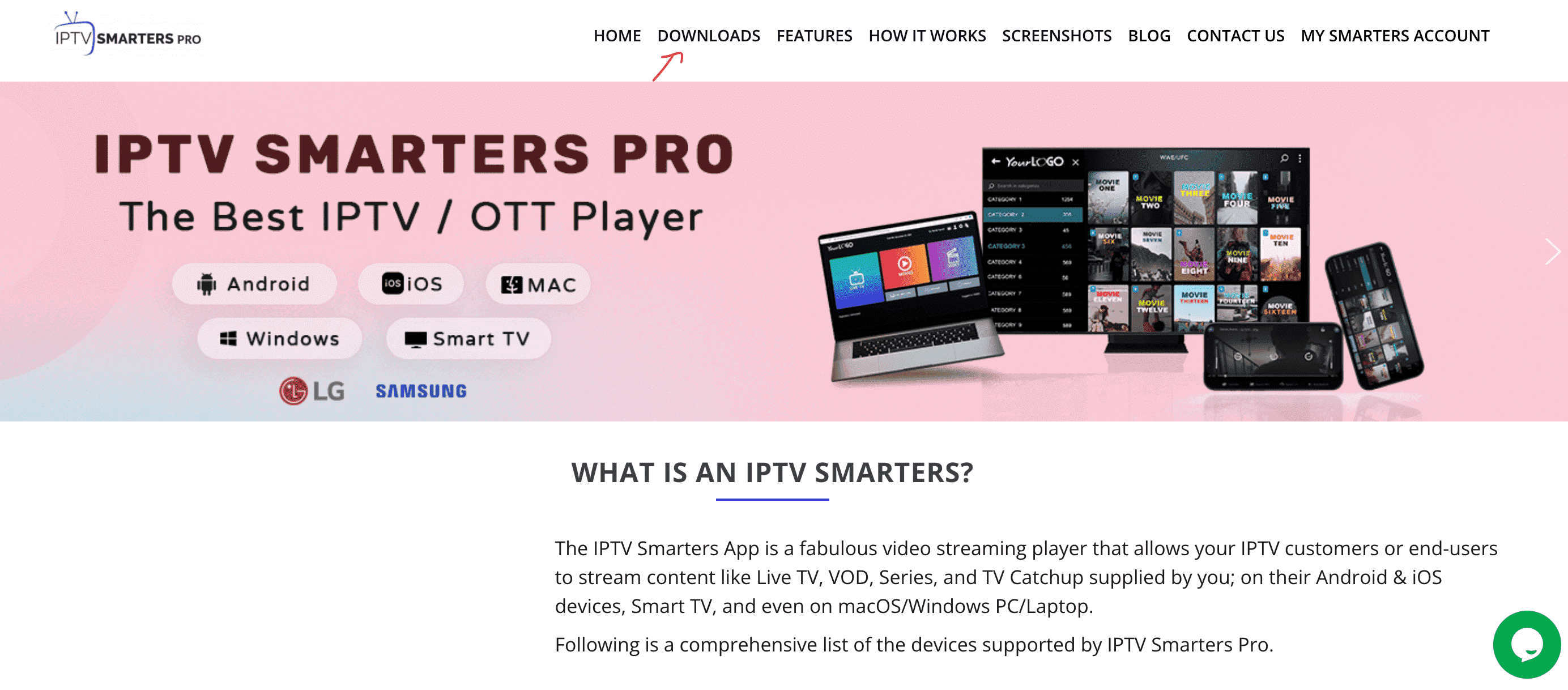
Step 4: Download the Windows version of IPTV Smarters Pro.

Step 5: Once the download completes, open the installer by clicking on the downloaded file.
Step 6: If Windows asks for permission, click “Yes” to allow the app to install.
Step 7: The installation will now begin. It typically takes under 2 minutes.
Step 8: Once installed, launch the IPTV Smarters app. Click Add New User, then choose “Login with Xtream Codes API”. Enter your IPTV account details: Username, Password, and Portal URL.
Step 9: That’s it! You’re ready to start streaming with IPTV Smarters Pro.
2nd Application: MyIPTV Player
This is a powerful media player with built-in EPG support that lets you play IPTV channels on Windows 10, Windows Phone, and Xbox One. You can load M3U playlists from local or remote sources.
Download it from the Microsoft Store: https://www.microsoft.com
Step 1: Go to the Settings tab, then click on “Add new playlist and EPG source”.
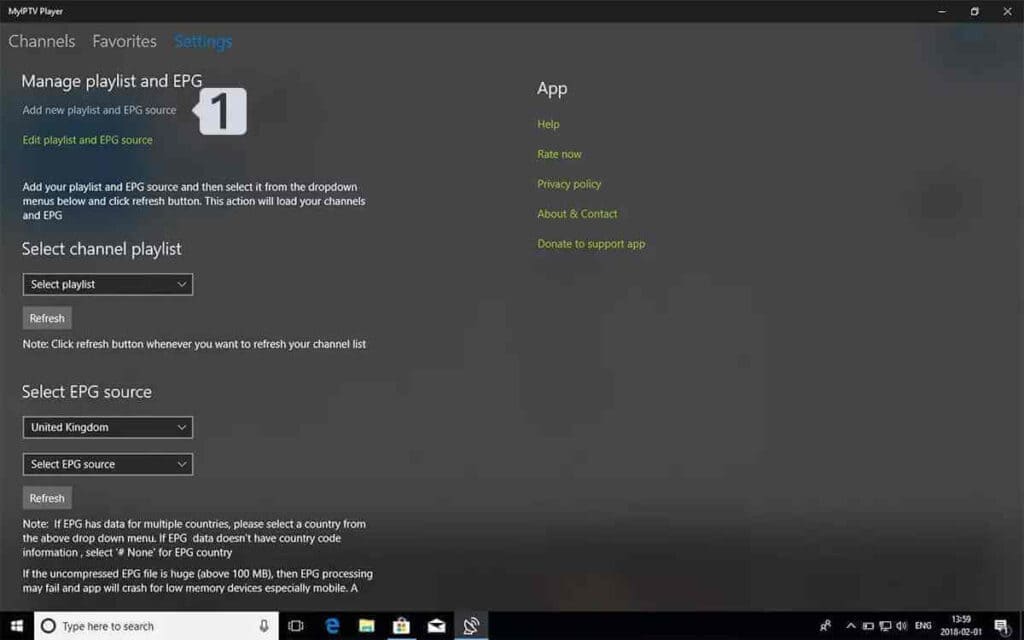
Step 2: Add your M3U playlist:
- Name: Give your playlist a name (e.g. “Overbox”).
- URL: Paste the M3U link you received from your IPTV provider.
- Click on Add remote list.
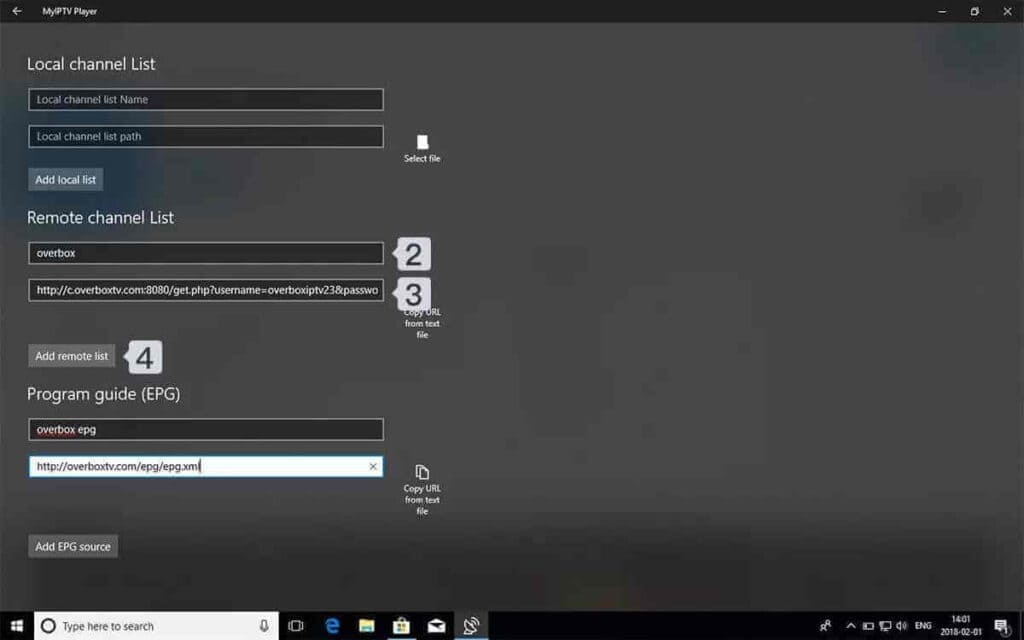
Step 3: Go back to Settings and choose your playlist (e.g. “Overbox”) from the Select Channel Playlist dropdown.
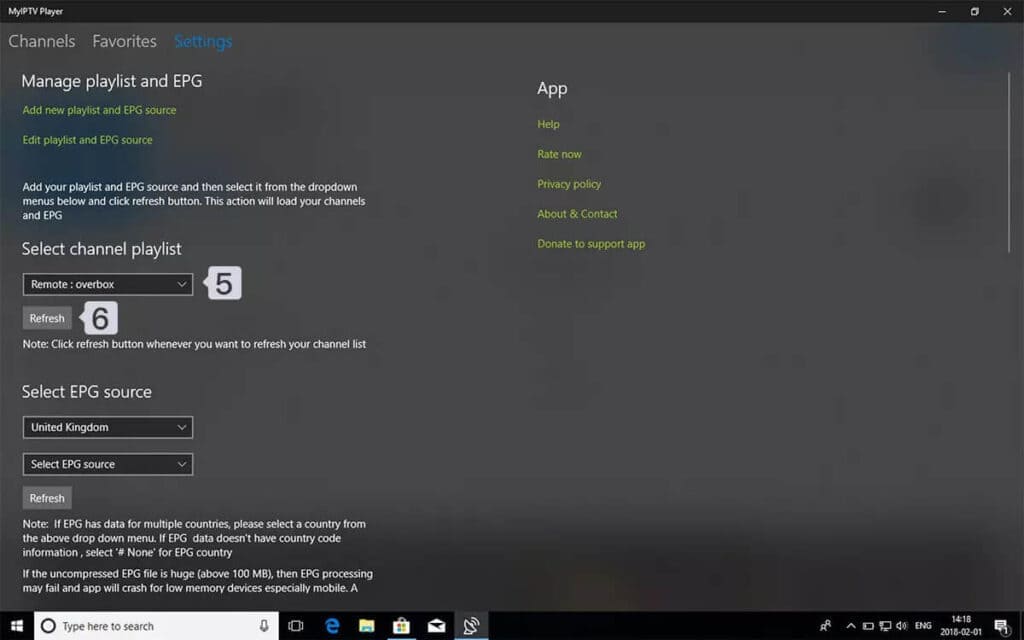
Step 4: Done! Go to the Channels tab, choose your country, and start watching your favorite TV and VOD content.
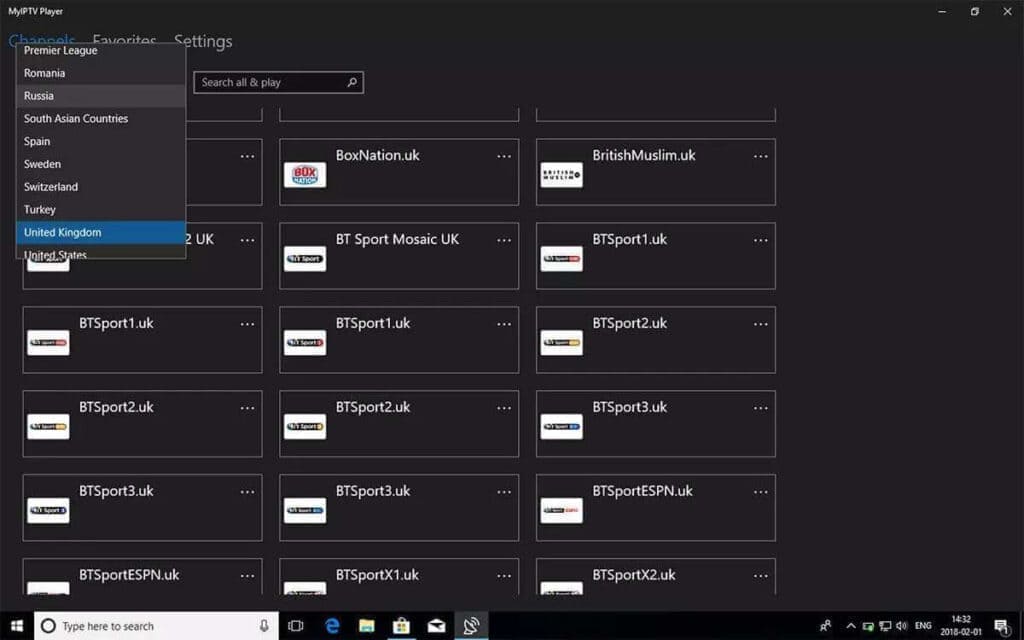
MAG Device IPTV Setup Tutorial
This tutorial will guide you through the simple steps to install IPTV on your MAG box (250/254/256…).
Step 1: Power on your MAG device. Once the main portal screen appears, press the “SETUP/SET” button on your remote to access the settings.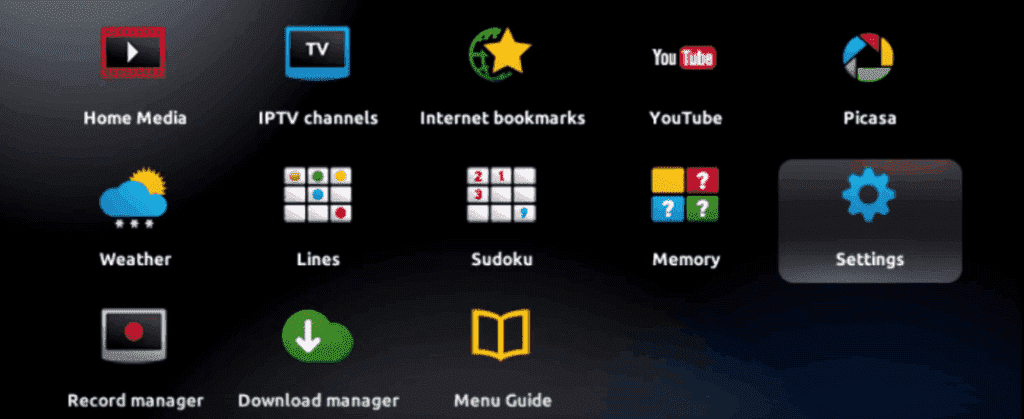
Step 2: In the menu, navigate to System settings, then select Servers.
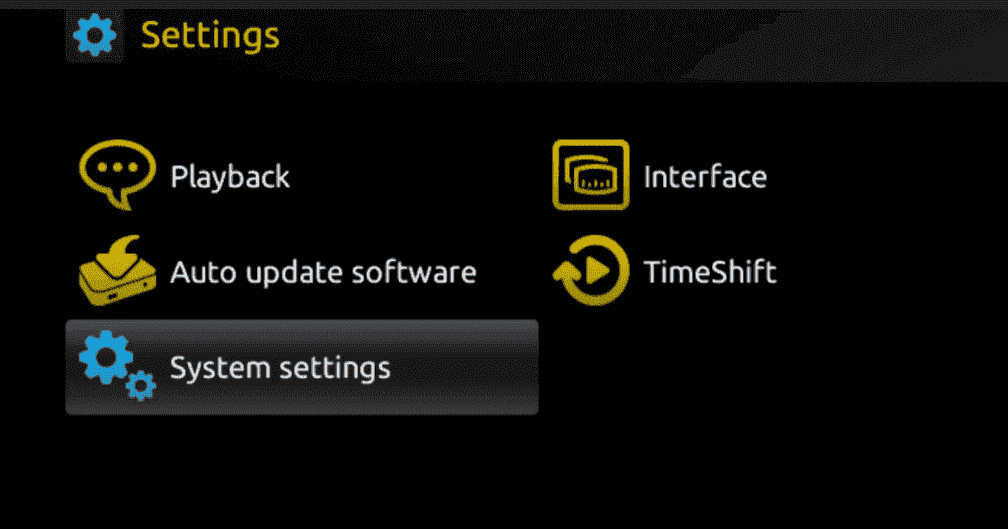
Step 3: Inside the Servers menu, click on ‘Servers’ again.
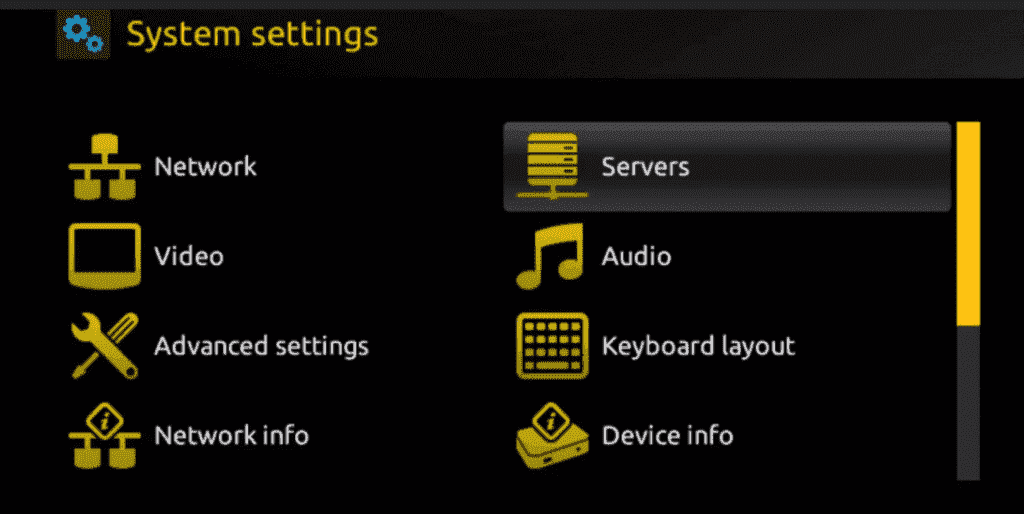
Step 4: Choose the option ‘Portals’.
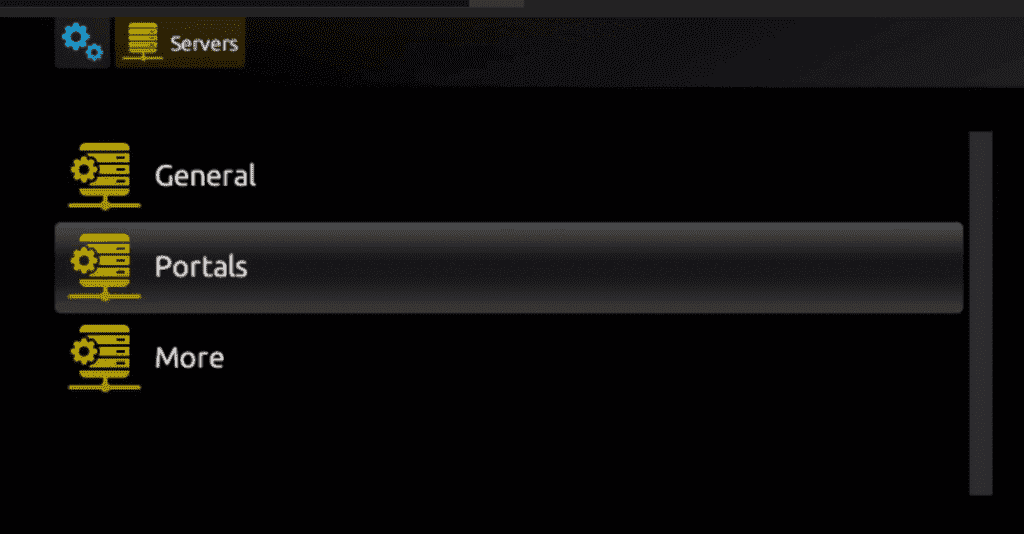
Step 5: In the ‘Portal 1 name’ field, enter any name (example: Overbox). In the ‘Portal 1 URL’ field, enter the portal URL we provide you.
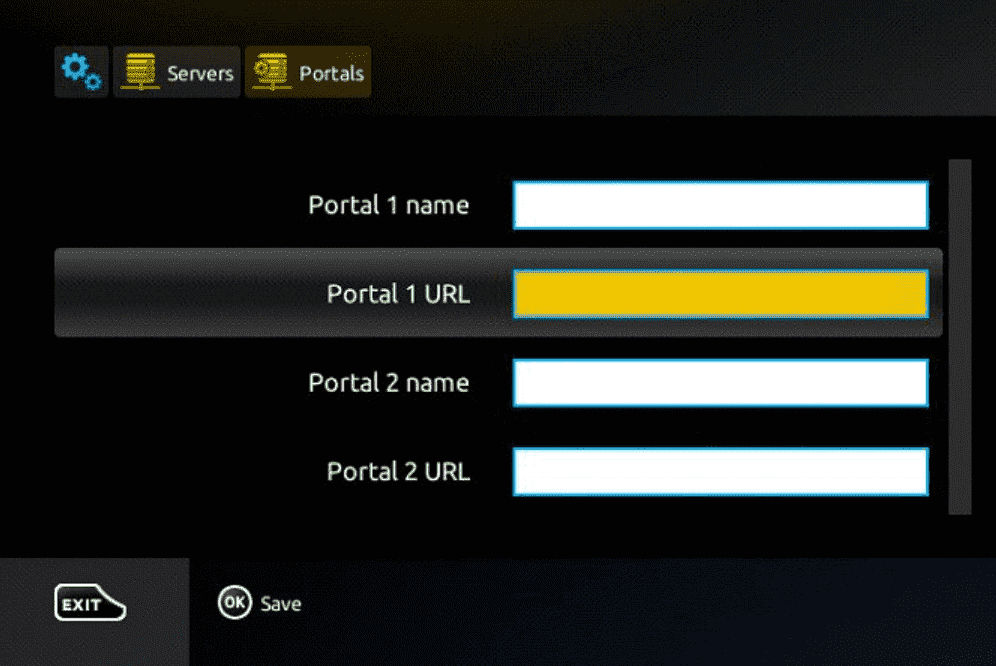
Note: To activate your subscription, we will need the MAC address printed on the back of your MAG device. Once we activate your account, we’ll send you a portal URL to paste into the field above.
Step 6: Once all details are entered, press OK on your remote to save.
Step 7: Press EXIT on your remote to leave the menu after settings are saved.
Step 8: Reboot your MAG device. Select OK when prompted to apply the changes.


